Demote User
Demoting a user involves removing their access to specific resources within the Workspace. The Workspace consists of the account creator(OWNER) and co-admins, If you wish to revoke a co-admin's access, you can do so by demoting them.
1 Go to Dashboard > Setting.
2 Click Workspace Admins. The Workspace Admins tab will list the account creator (with a tag OWNER), and co-admins.
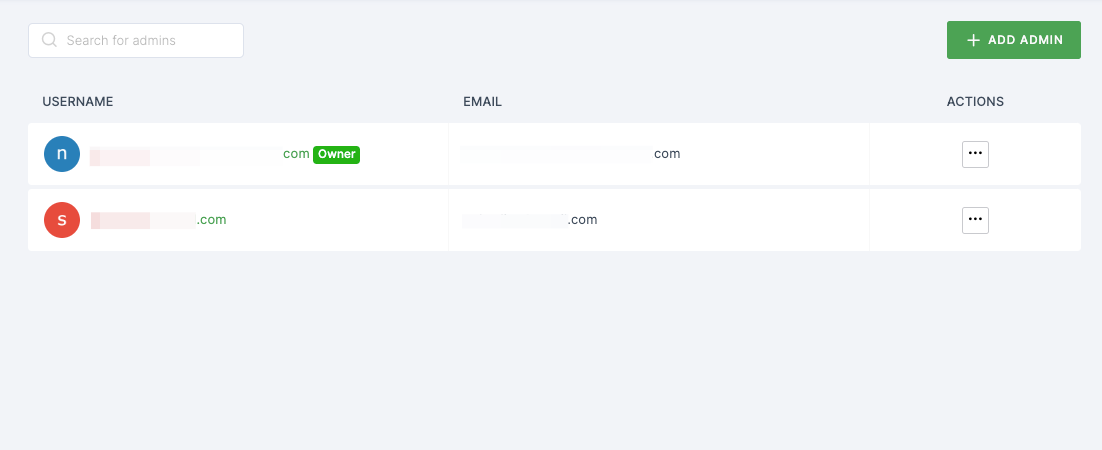
To demote any user, the email of the user must be verified.
3 Click on the ACTION (three dot) option for the user you wish to demote.
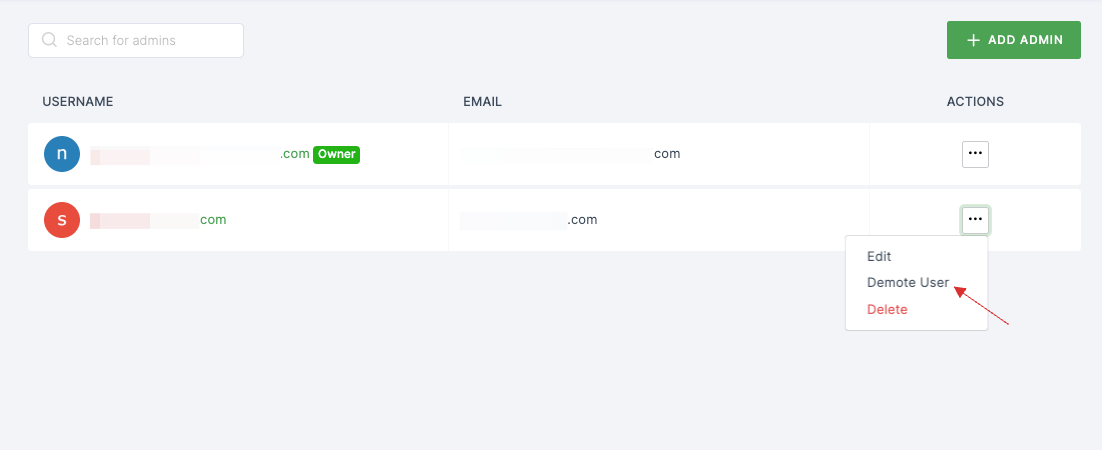
4 Select Demote User from the dropdown, you will be prompted with a confirmation pop-up, and proceed by clicking on DEMOTE USER.
5 User role will be successfully updated.
You can find the demoted user by following the next step.
6 Navigate to User Management and click on Users.
7 Demoted user will appear there as Workspace user.
If you would like to learn more about Workspace Admins, see here.